在Linux下编译PSoC4 (PSoC Creator Export Makefile)
这两天研究了下如何在Linux下编译PSoC4,记录并分享之。
注: 并非完全从0开始在linux下搞起,而是通过PSoC Creator Export Makefile到linux下编译。
Step1:WIN10下安装linux子系统,应用商店直接安装就好,我选择了Ubuntu 18.04.6 LTS,装好后update下即可。
注:强烈建议安装32位版本的,可以免去后面很多弯路。
Step2:WIN10下通过PSoC Creator创建工程并编译运行OK。
Step3:选择菜单Project -> Export to IDE , 选择Makefile -> Next -> Select ALL, Next。
Step4:完成后确认工程路径下是否有生成相应的makefile。
Step5:将整个Workspace工程copy至linux下并进入makefile目录。
Step6: 下载并安装Linux交叉编译链, 从 https://launchpad.net/gcc-arm-embedded/+download 下载:
gcc-arm-none-eabi-5_4-2016q3-20160926-linux.tar.bz2 (md5)
对比目前Win10下 PSoC Creator 4.4的GCC版本:ARM GCC 5.4-2016-q2-update,上面的下载连接中有2016-q2的版本,但是没有update的,也不晓得update了啥,所以就先用q3的吧。
注:一定要用gcc-arm-none-eabi-xx的版本,如果使用arm-linux-gnueabi-gcc编译,会提示
arm-linux-gnueabi-gcc: error: nano.specs: No such file or directoryStep7: 将下载的压缩包copy至linux系统中,并解压
cd /opt
tar xjf gcc-arm-none-eabi-5_4-2016q3-20160926-mac.tarStep8: 测试你的gcc是否可用,不出意外你也会得到和我一样的error:Exec format error
cd /opt/gcc-arm-none-eabi-5_4-2016q3/bin
./arm-none-eabi-gcc -v
-bash: ./arm-none-eabi-gcc: cannot execute binary file: Exec format errorStep9: 这是因为安装的ubuntu是64位的,而交叉编译链是32位的原因,然后就各种折腾,直到找到下面这个:
sudo apt update
sudo apt install qemu-user-static
sudo update-binfmts --install i386 /usr/bin/qemu-i386-static --magic '\x7fELF\x01\x01\x01\x03\x00\x00\x00\x00\x00\x00\x00\x00\x03\x00\x03\x00\x01\x00\x00\x00' --mask '\xff\xff\xff\xff\xff\xff\xff\xfc\xff\xff\xff\xff\xff\xff\xff\xff\xf8\xff\xff\xff\xff\xff\xff\xff'Step10: 再执行./arm-none-eabi-gcc -v 就可以看到:
song@MyPC:/opt/gcc-arm-none-eabi-5_4-2016q3/bin$ ./arm-none-eabi-gcc -v
Using built-in specs.
COLLECT_GCC=./arm-none-eabi-gcc
COLLECT_LTO_WRAPPER=/opt/gcc-arm-none-eabi-5_4-2016q3/bin/../lib/gcc/arm-none-eabi/5.4.1/lto-wrapper
Target: arm-none-eabi
Configured with: ........
Thread model: single
gcc version 5.4.1 20160919 (release) [ARM/embedded-5-branch revision 240496] (GNU Tools for ARM Embedded Processors)
song@MyPC:/opt/gcc-arm-none-eabi-5_4-2016q3/bin$在此之前 我还按照网上的教程执行了下面的操作,不晓得是否是必须的。
dpkg --print-foreign-architectures
sudo apt install lsb
sudo apt-get update
sudo apt-get purge libc6-dev
sudo apt-get install libc6-dev
sudo apt-get install libc6-dev-i386
sudo dpkg --add-architecture i386
sudo apt-get update
sudo apt-get install libc6:i386 libncurses5:i386 libstdc++6:i386 zlib1g:i386
sudo apt-get install lib32ncurses5
sudo apt-get install lib32z1至此,编译环境的前期工作准备好了。
Step11: 打开并修改工程路径下的 platform_debug.mk , 设置TOOLCHAIN_DIR为编译链的路径:
TOOLCHAIN_DIR ?= /opt/gcc-arm-none-eabi-5_4-2016q3/binStep12: 然后直接make就可以啦, 一片刷刷的字符串滚过后,发现如下Error 127:
Export/postbuild.sh output/debug/CortexM0p/LED.elf output/debug/CortexM0p
Export/postbuild.sh: 7: Export/postbuild.sh: ./Export/cyelftool: not found
makefile:22: recipe for target 'output/debug/CortexM0p/LED.hex' failed
make: *** [output/debug/CortexM0p/LED.hex] Error 127Step13: 到output/debug/CortexM0p目录下会发现已经生成了elf文件,在执行最后一步Export/postbuild.sh 时出错了,
./Export/cyelftool -C "$1" --flash_row_size 256 --flash_size 262144 --flash_offset 0x00000000原因是还么有cyelftool,没法将生成的elf文件转换为hex文件,没关系,先烧录elf试试看是否能正常运行,连接MiniProg4 Plus和目标板,打开iTuner,然后选择elf文件下载:
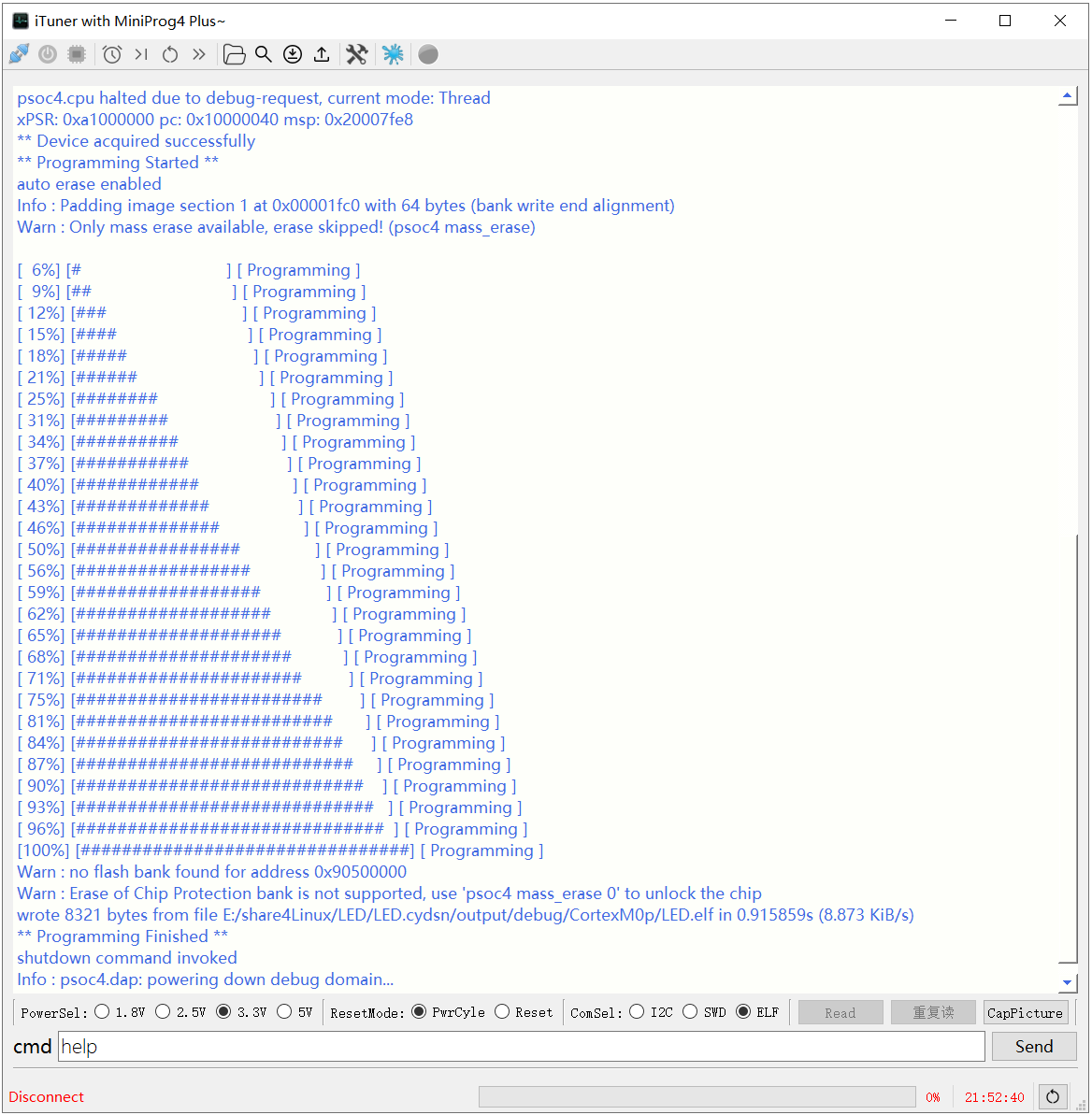
然后就会看到闪灯了,开心 ~
Step14: 没有生成hex文件,不够完美,于是修改Export/postbuild.sh :
/opt/gcc-arm-none-eabi-5_4-2016q3/bin/arm-none-eabi-objcopy -O ihex "$1" output/debug/CortexM0p/led.hex再次Make,然后在output/debug/CortexM0p/ 目录下 就会生成hex文件了。
Step15: 再次使用iTuner下载hex文件,也可以正常下载并运行。但是打开PSoC Program选择该hex文件,却提示
Hex File parsing failure. Unknown record type.
原因是生成的hex文件并没有按照 “ –flash_row_size 256 –flash_size 262144 –flash_offset 0x00000000” 来组织的。
Step16: 再次查看Export目录,发现有WIN版的 cyelftool.exe,以及postbuild.bat,将LED.elf Copy到当前目录下并修改postbuild.bat 如下:
cyelftool.exe -C LED.elf --flash_row_size 256 --flash_size 262144 --flash_offset 0x00000000 然后双击运行 postbuild.bat ,就会在当前路径下生成相应的hex文件了。
Step17: 对比WIN PSoC Creator生成的hex文件与通过cyelftool.exe 生成的Linux版的hex文件,发现9030部分的校验和并不一致,看来编译链不同,还是有一定的差异~ 于是继续放狗搜索,居然在Infineon官网上发现了CyElfTool的源码:
Infineon-CyElfTool-1.0.1.8.zip
下载并copy至linux下编译,居然是用CMake来编译的,一番操作下来还是没搞定,于是果断放弃,回头找个懂这个的大佬来帮我搞下就好~
后记:
青岛这两天下了久违的雪,冻成狗了~~

感谢~



